Document Editing with the M365 Integration
Editing a document
You cannot edit protected documents in the document editor. To edit a protected document, download it, edit the document on your computer, and then upload it in the workflow.
Certain features are not yet supported by Microsoft in the Online versions of their Office applications. A full list can be found here. Microsoft continues to add features to their Office Online applications, and customers will see these as Microsoft makes them available.
In a workflow, click on the tab of the document you want to edit.
Click the Edit icon.
The Edit icon will only appear if it is your turn to edit the document.
The M365 document editor will open in a new tab.
The first time you open the M365 document editor, you’ll need to accept our free add-in from Microsoft. In the symplr Contract SmartTemplates panel, click Allow and Continue.
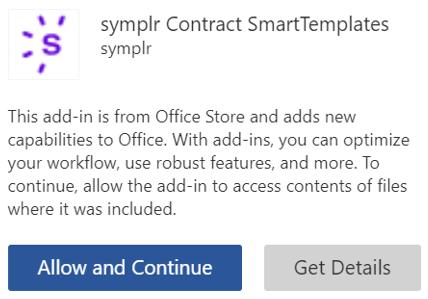
Edit the document as needed.
You can add inline comments, turn on Track Changes, etc.
To use an approved language clause, copy it from the workflow tab and paste it into the M365 document editor tab.
If one or more documents has unresolved redline changes, you’ll see yellow banner on the workflow page.
When finished, close the document editing tab (but not the symplr Contract tab).
Your changes will be auto-saved.
The updated document will appear in symplr Contract.
When you have completed your review, click Submit Review (for Reviewers) or Submit Approval (for Approvers).
